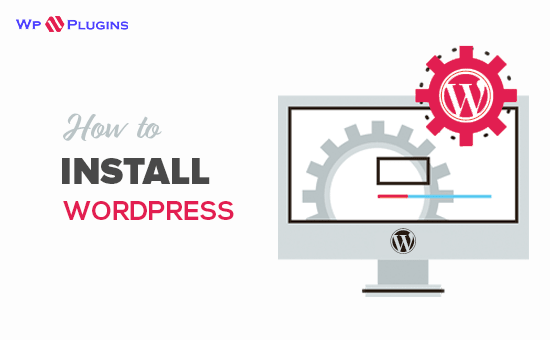
WordPress, a leading content management system (CMS), empowers users to effortlessly create and manage websites. Whether you’re a novice or an experienced user, installing WordPress is a quick process. In this comprehensive guide, we’ll walk you through each step, ensuring your website is up and running swiftly. Additionally, we’ll delve into optimizing your WordPress installation for enhanced search engine visibility, essential for boosting your website’s online presence.
Why Choose WordPress?
WordPress dominates the CMS landscape, powering over 40% of websites worldwide. Its user-friendly interface, extensive customization options, and vast plugin ecosystem cater to beginners and professionals alike. With a plethora of themes and plugins, WordPress enables users to craft unique, functional websites sans coding expertise. Furthermore, its robust community ensures continuous updates and support, bolstering website security and performance.
Preparing for Installation.
Before embarking on WordPress installation, ensure you possess a domain name and a reliable web hosting provider. Your domain name serves as your website’s address, while web hosting stores your site’s files. Opt for a hosting provider offering one-click WordPress installation for seamless setup. Additionally, confirm your hosting plan meets WordPress’s minimum requirements for optimal performance.
Installing WordPress.
Upon selecting a web hosting provider, proceed with the installation process. Many hosts provide a one-click WordPress installation option, streamlining the procedure. Access your hosting account, navigate to the control panel, and locate the WordPress installation option. Follow the prompts, input essential details such as your domain name and desired username/password, and initiate the installation. Within minutes, WordPress will be successfully installed on your website.
Configuring WordPress Settings.
Post-installation, customize WordPress settings to ensure optimal website functionality. Access the WordPress dashboard by appending “/wp-admin” to your domain name (e.g., www.yourwebsite.com/wp-admin). Here, personalize your site’s title, tagline, and permalink structure. Opt for a search engine-friendly permalink structure incorporating relevant keywords. Additionally, configure settings like timezone and language preferences to align with your target audience.
Choosing a Theme.
WordPress boasts an extensive library of free and premium themes, dictating your website’s appearance and layout. Browse available themes, considering factors such as responsiveness, customization options, and user feedback. Select a theme aligning with your website’s purpose and design preferences. Install and activate your chosen theme from the WordPress dashboard, enabling you to customize it further to suit your brand identity.
Installing Essential Plugins.
Extend your website’s functionality with essential plugins catering to various needs. Explore the vast plugin repository, selecting plugins for SEO optimization, security, contact forms, and social media integration. Install plugins like Yoast SEO for optimizing your website’s search engine performance and Akismet for spam protection. Activate and configure these plugins to bolster your website’s functionality and safeguard against potential threats.
Customizing Your Website.
Leverage WordPress’s built-in customizer to tailor your website’s appearance and layout. Access the customizer from the WordPress dashboard, where you can modify elements such as colors, fonts, header, and footer. Create and organize pages, menus, and widgets to structure your website’s content effectively. Utilize WordPress’s intuitive editor to craft engaging and visually appealing content, ensuring a seamless user experience across devices.
SEO Optimization for WordPress.
Enhance your website’s visibility in search engine results by optimizing it for SEO. WordPress offers built-in features and plugins facilitating SEO optimization. Install and configure plugins like Yoast SEO to gain valuable insights and recommendations for optimizing your content. Focus on keyword research, meta tags, headings, image optimization, and internal linking to bolster your website’s SEO performance. Regularly monitor your website’s analytics to track its SEO progress and make necessary adjustments to improve rankings.
Conclusion
Embarking on your WordPress journey doesn’t have to be daunting. By following our step-by-step tutorial, even novices can swiftly set up a WordPress website tailored to their needs. Moreover, optimizing your website for SEO using plugins like Yoast SEO can significantly enhance its online visibility. Remember to stay vigilant with updates and security measures to safeguard your website’s integrity. With WordPress’s user-friendly interface and robust customization options, you’re equipped to create a professional, SEO-optimized website that captivates your audience.
In conclusion, installing WordPress and optimizing it for SEO lays a solid foundation for building a successful website. Utilize this guide to navigate the installation process seamlessly and unlock the full potential of your WordPress website.
FAQs – Install WordPress in Minutes
WordPress is a popular content management system (CMS) that allows users to create and manage websites easily. It offers a user-friendly interface, extensive customization options, and a vast library of themes and plugins, making it an ideal choice for both beginners and professionals.
No, you don’t need coding knowledge to install WordPress. Most web hosting providers offer one-click installation options, simplifying the process for beginners. Additionally, WordPress comes with a user-friendly interface that allows you to manage your website without writing any code.
To get started with WordPress, you’ll need a domain name and a web hosting provider. A domain name is your website’s address, while web hosting is where your website’s files are stored. Once you have these, you can proceed with the installation process.
With one-click installation options offered by most hosting providers, installing WordPress typically takes just a few minutes. However, additional configuration and customization may take some time depending on your preferences.
Yes, you can install WordPress on an existing website, but it will replace the current content management system or website builder you’re using. Make sure to back up your existing website before proceeding with the installation to avoid any data loss.
Yes, WordPress is open-source software, which means it’s free to download and use. However, you may incur costs for web hosting, domain registration, premium themes, and plugins, depending on your needs.
When choosing a theme for your WordPress website, consider factors such as responsiveness, customization options, design aesthetics, and user reviews. Browse through the available themes and select one that aligns with your website’s purpose and branding.
Yes, WordPress offers extensive customization options that allow you to modify your website’s appearance and functionality. You can customize themes, add plugins, create custom pages, and configure settings to tailor your website to your specific needs.
While not mandatory, plugins enhance the functionality of your WordPress website by adding features such as SEO optimization, security enhancements, contact forms, and more. Depending on your website’s requirements, you may choose to install plugins to improve its performance and user experience.
To optimize your WordPress website for search engines, focus on factors such as keyword research, meta tags, headings, image optimization, internal linking, and site speed. Additionally, installing SEO plugins like Yoast SEO can provide valuable insights and recommendations for optimizing your content. Regularly updating your website with fresh, high-quality content also contributes to better search engine rankings.